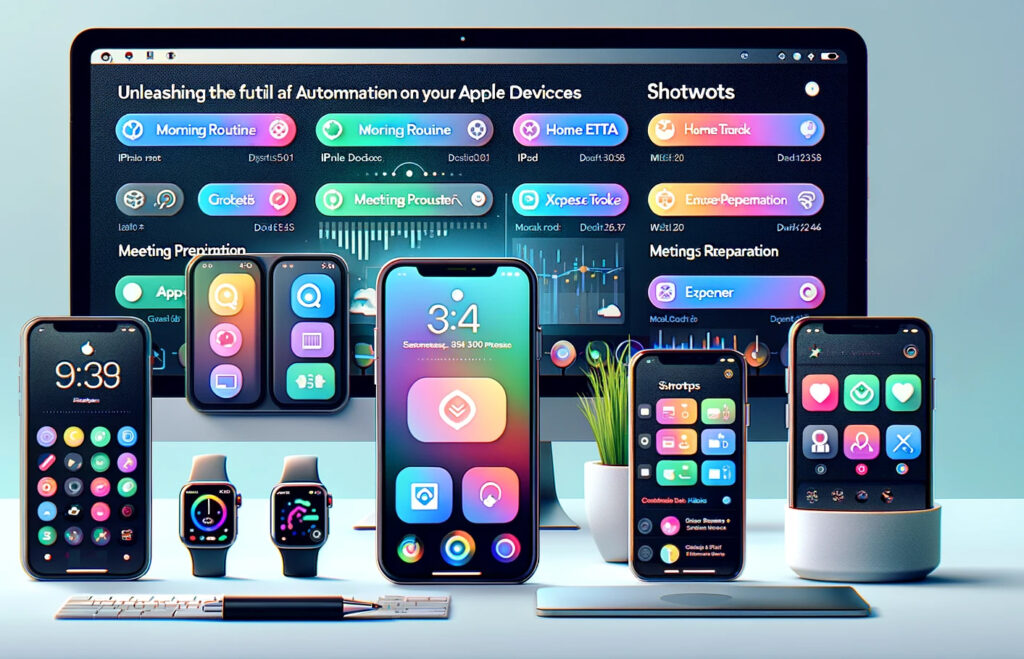Unlock the Power of Automation with Apple Shortcuts
Apple Shortcuts is a versatile automation tool designed to enhance productivity and streamline tasks across iPhone, iPad, Mac, and Apple Watch. With Shortcuts, users can create customized sequences of actions, called shortcuts, that integrate various apps and services seamlessly.
What are Apple Shortcuts?
Apple Shortcuts enable users to automate a wide range of tasks by creating sequences of actions executed with a single tap or voice command. These shortcuts can involve native Apple apps like Calendar, Contacts, Mail, and Safari, as well as third-party apps. By utilizing Shortcuts, users can perform complex tasks quickly and efficiently.
Getting Started with Apple Shortcuts
To start using Apple Shortcuts, follow these steps:
- Open the Shortcuts app: The Shortcuts app is pre-installed on iOS and iPadOS devices. On macOS, it can be downloaded from the App Store.
- Create a new shortcut: Tap the “+” button in the top-right corner to start a new shortcut. Users can select from a gallery of pre-made shortcuts or create a new one from scratch.
- Add actions: Browse and select actions from the extensive list, then arrange them in the desired sequence. Actions can be searched for or browsed by category.
- Customize your shortcut: Name your shortcut, choose an icon, and specify any necessary parameters for the actions.
- Save and run your shortcut: Tap “Done” to save the shortcut. It can be run by tapping its icon, asking Siri, or setting up an automation trigger.
Examples of Useful Shortcuts
Here are some examples of practical shortcuts you can create:
- Morning Routine: Start your day by playing a favorite playlist, checking the weather, and viewing calendar events.
- Send ETA: Automatically send your estimated time of arrival to a contact when heading home.
- Home Automation: Control smart home devices, such as turning off lights and adjusting the thermostat when leaving the house.
- Productivity Boost: Open work-related apps, start a focus timer, and activate Do Not Disturb mode.
Advanced Features
For advanced users, Apple Shortcuts offers powerful features like scripting, variables, and web API integration, enabling the creation of complex automations that interact with various online services and perform sophisticated tasks.
Scripting
Scripting allows users to add conditional logic to their shortcuts. With actions like “If,” “Repeat,” and “Wait,” users can create shortcuts that adapt to different situations.
Variables
Variables enable users to store and reuse information within shortcuts. For instance, users can save the output of one action and use it as input for another, allowing for dynamic and flexible shortcuts.
Web API Integration
Shortcuts can integrate with web APIs to fetch data, send information, and interact with online services. This feature opens up endless possibilities for automation, from retrieving the latest news headlines to updating a database.
Creating Advanced Shortcuts
To create advanced shortcuts, users can:
- Use scripting actions: Add conditional logic, loops, and delays to make shortcuts more dynamic.
- Incorporate variables: Store information from one action to use in subsequent actions, enabling more complex workflows.
- Connect to web APIs: Use the “Get Contents of URL” action to interact with web services and APIs, fetching data or sending information as needed.
Exploring the Shortcuts Gallery
The Shortcuts Gallery offers a wide range of pre-made shortcuts created by Apple and the community. Users can browse through categories like Essentials, Morning Routine, Home, and more to find shortcuts that suit their needs.
Sharing and Collaborating on Shortcuts
Users can share their shortcuts with others through iCloud. By sharing a link, others can download and customize the shortcut for their own use. This feature fosters collaboration and the sharing of innovative automation ideas.
Privacy and Security
Apple takes privacy and security seriously, ensuring that shortcuts respect user data and permissions. When a shortcut accesses sensitive information or performs actions in the background, users are prompted to grant permission.
Explore the potential of Apple Shortcuts and discover how it can enhance your daily routines and productivity. Whether you’re a beginner or an advanced user, there’s always a new shortcut to create and customize to suit your needs.